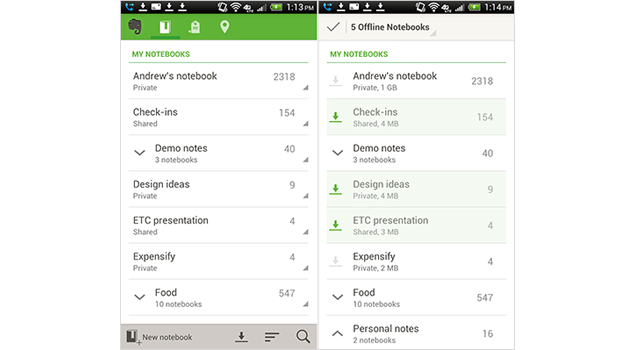
Evernote for Android just got updated to include new interesting features like an improved toolbar in the Note Editor, offline Notebook multi-select for Premium users, redesigned Action Bars for Android tablets and a stretchable widget to the widget app.
With version 4.3, the Note Editor toolbar got updated with a much cleaner and simplified look. The tool bar now lets you format text with bullets, lists and checkboxes. The arrow icon allows you to hide the toolbar.
Adding attachments and audio recordings have been moved "+" icon in the Action Bar. If you'd like to add tags or choose a notebook, simply tap on the three dots.
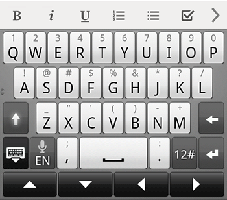 Android tablet users will notice contextual changes in the Action Bars. The actions in the bar change depending on which panel is currently open. For example, if you're in the Notebook List, an arrow will appear beneath Notebooks. Tap the Action Bar label to show a menu of sorting and grouping options. The same is true for Tags and All Notes views.
Android tablet users will notice contextual changes in the Action Bars. The actions in the bar change depending on which panel is currently open. For example, if you're in the Notebook List, an arrow will appear beneath Notebooks. Tap the Action Bar label to show a menu of sorting and grouping options. The same is true for Tags and All Notes views.With the latest update, offline Notebooks, a popular feature amongst Premium Evernote users, allows you to select multiple notebooks at once. Offline Notebooks basically lets you download infinite notebooks directly to your phone or tablet, allowing you to access your notes and attachments anytime, anywhere.
Android smartphone users can use this feature by tapping the download icon in the bottom Action Bar. Tablet users can access it with the menu button in the top right corner of their device and then tap offline Notebooks.
Users will be greeted by a multi-select view that allows you to choose many notebooks at once for offline access. Once you're done with the selection process, tap the check mark in the top left of the screen. Your notebooks will begin downloading in the background.
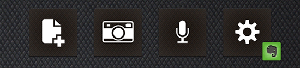 Evernote also has a separate widget app available from Google Play that lets you create new notes right from your device's desktop. The new Grid Widget is designed to fit perfectly on the user's home screen.
Evernote also has a separate widget app available from Google Play that lets you create new notes right from your device's desktop. The new Grid Widget is designed to fit perfectly on the user's home screen.After downloading the widget app, tap and hold on your device's desktop. Next, choose the Evernote Grid Widget. You can customise the widget by choosing the note types and functions as per your liking. The widget is also resizable.
The previous Evernote update for Android tablets brought swipe navigation and a new user interface.
Evernote recently announced a Windows Phone update with a redesigned Note List featuring a new tile display along with pop-up tips to help you notice app functionality better and a more spacious layout for the Note Editor.

No comments:
Post a Comment